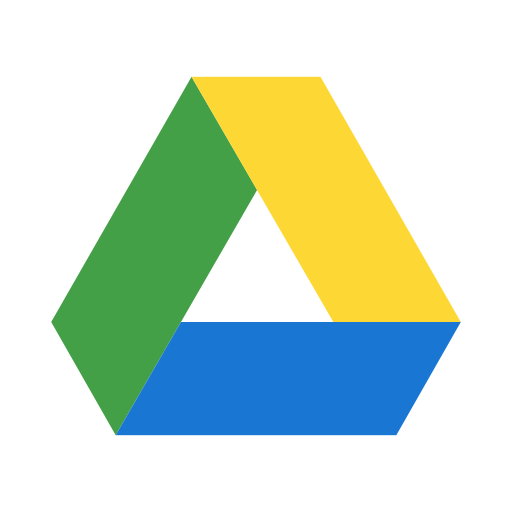 How it'll work?
How it'll work?
If you want to save all of your uploaded files in the google drive instead of the hosting server, google drive integration will do that for you. Once you'll integrate the google drive, all uploaded files will be saved on the google drive regardless of any user or client.
Google Configuration:
- Go to the Google Auth Platform.
- Create a new project or select existing project.
- Select your project and click on GET STARTED button to configure Google Auth Platform.
- Complete the steps.
- Go to API Library and search for Google Drive API and select that API.
- Enable the Google Drive API.
- Go to Google Auth Platform again and click on Clients from left menu and CREATE CLIENT.
- Copy the Authorised redirect URI from NIZU, follow the below screenshot and paste the URI in the URIs input box.
- Collect and Copy the Google Client ID and Client secret.
- Paste and Save the Client ID and Client secret in the NIZU Google Drive settings.
- You'll be redirected to Google hasn't verified this app page (If you wish to verify you app RECOMMENDED please follow Google Developer rules).
- Sign in with google and Continue.
- You'll be redirected to the NIZU google drive integration page. The integration status should be Authorised.
If you are under a NIZU Cloud workspace domain (ex: mycompany.nizu.io) You don't need to follow this steps.
Wednesday, 19 March 2025, 10:15 PM
Created by: Ruvenss G. Wilches
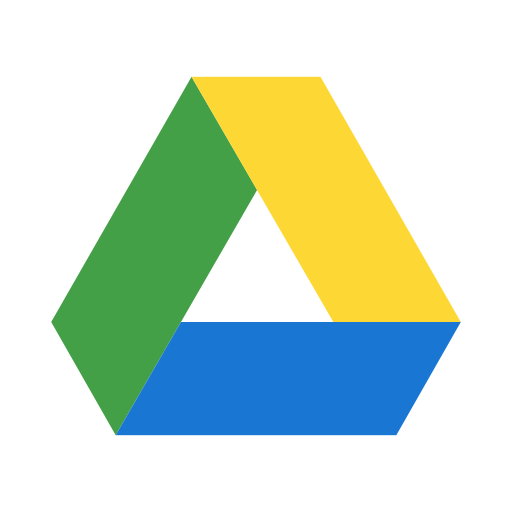 How it'll work?
How it'll work?